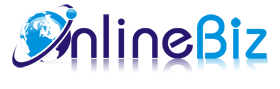1. Introducing One Step Checkout
The One Step Checkout extension for Magento is a must-have module that simplifies the checkout process and makes it much easier and faster for customers to buy products at your store.
2. Installation
- Extract Extension.
- Using your FTP client upload app, js, skin directories to your store root. This would not overwrite any files, just add the extension to its folder.
- That's all.
3. Configuration
Configuration options are available in administration panel: System --> Configuration --> OnlibeBizSoft --> One Step Checkout.
- General settings
- Enable: Enable/Disable output on front-end
- License Key: Extension license key
- Onestep Checkout in Cart: Allow Checkout process directly on cart page.
- Allow Guest Checkout: Allow Guest Checkout.
- Display Discount Coupon: Display Discount Coupon.
- Checkout Title: Here you can set the title of your checkout page.
- Checkout Description: Checkout Description(display on checkout page as additional info).
- Default Country: Default Country.
- Default Shipping Method: This option allows to define what Shipping Method will be selected on the checkout page by default. Note, a customer will still be able to select any other available Shipping method.
- Default Payment Method: This option allows to define what Payment Method will be selected on the checkout page by default. Note, a customer will still be able to select any other available Payment method.
- Checkout Page Style: Checkout Page Style(support 2 and 3 columns style).
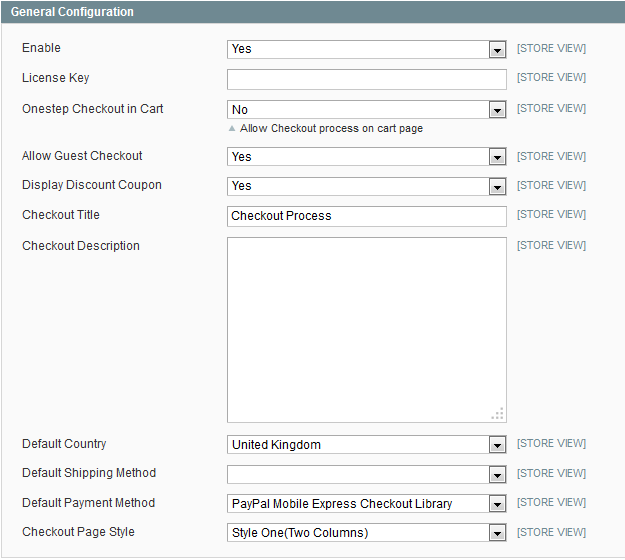
- Exclude / Include Billing Fields
Here you can specify which fields are (not) to be displayed on checkout.
- Exclude Company: Exclude Company
- Exclude Address: Exclude Address
- Exclude Country: Exclude Country
- Exclude State: Exclude State
- Exclude City: Exclude City
- Exclude Zip Code / Postal Code: Exclude Zip Code / Postal Code
- Exclude Telephone: Exclude Telephone
- Exclude Fax: Exclude Fax
- Eanble Comments: Enable/Disable order comment.
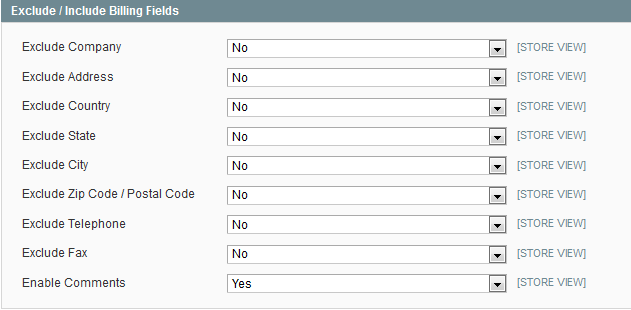
- Terms and conditions
- Enable Terms: Enable/Disable terms and condition on checkout.
- Terms and conditions title: Terms and conditions title.
- Terms and conditions content: Terms and conditions content.
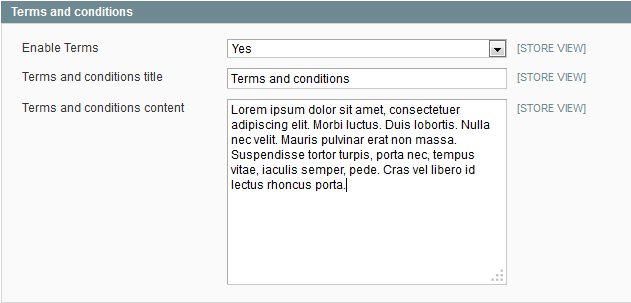
4. Uninstallation
- If you require to disable the extension without removing it completely, go to System->Configuration->Advanced->Advanced->Disable Modules Output and disable the module OnlineBiz_Onestepcheckout.
Also, the extension can be switched off following steps without deleting the files of the extension.
-
Login to your FTP, navigate to app/etc/modules/
-
Open the file OnlineBiz_Onestepcheckout.xml and change the following line:
From
<active>true</active>
To
<active>false</active>
-
Clear the cache under var/cache.
If you are unable to access the extension settings in the backend, please logout and login once and try again.
But if installation requires some customization based on theme/layout then we will charge you for extra work. Hope you can understand this.
Sincerely, OnlineBizSoft Team
|