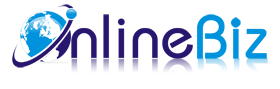1. Introducing Frequently Bought Together
Frequently Bought Together displays bought together or related products in a neat, comfortable and modern way. With this extension, customers are encouraged to place additional products in their carts, increasing your cross-sells and total purchase amounts.
2. Installation
- Extract Extension.
- Using your FTP client upload app, js, skin directories to your store root. This would not overwrite any files, just add the extension to its folder.
- That's all.
3. Configuration
Configuration options are available in administration panel: System --> Configuration --> OnlibeBizSoft --> Bought Together.
- General Settings
- Enable: Enable/Disable output on front-end
- License Key: Extension license key
- Display products from orders: Show frequently products from orders if "Yes" is selected. Otherwise, related product will be dislayed.
- Product Display Limit: The limitation to be shown on product page.
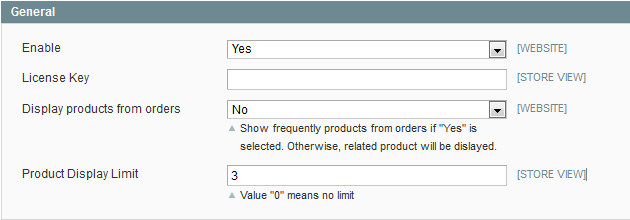
4. Implement
- Display Frequently Bought Together in Product Page.
Open the /<your_locale>/<your_skin>/template/catalog/product/view.phtml file
which has your_skin as the name of your current store skin and your_locale as your current locale. If you haven't ever changed your store's skin or locale, use the default value for your_skin and default value for your_locale.
Find the following string:
<div class="product-collateral"> and insert this code after it:
<?php echo $this->getChildHtml('alsobought') ?>
5. Uninstallation
- If you require to disable the extension without removing it completely, go to System->Configuration->Advanced->Advanced->Disable Modules Output and disable the module OnlineBiz_Alsobought.
Also, the extension can be switched off following steps without deleting the files of the extension.
-
Login to your FTP, navigate to app/etc/modules/
-
Open the file OnlineBiz_Alsobought.xml and change the following line:
From
<active>true</active>
To
<active>false</active>
-
Clear the cache under var/cache.
If you are unable to access the extension settings in the backend, please logout and login once and try again.
But if installation requires some customization based on theme/layout then we will charge you for extra work. Hope you can understand this.
Sincerely, OnlineBizSoft Team
|