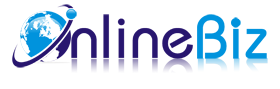1. Introducing Exploded Menu
Exploded Menu will help your magento store menu converted into user friendly exploded menu.You can also customize CSS easily to achieve rounded corner exploded navigation..It is fully open source and easy to use.
2. Installation
- Extract Extension.
- Using your FTP client upload app, js, skin directories to your store root. This would not overwrite any files, just add the extension to its folder.
- That's all.
3. Configuration
Configuration options are available in administration panel: System --> Configuration --> OnlibeBizSoft --> Exploded Menu.
- General Settings
- Enable: Enable/Disable output on front-end
- License Key: Extension license key
- Visible menu depth: Specify the level of subcategory to be displayed.
- Replace spaces with non-breaking spaces: Insert space instead of a space in a name of a menu item.
- Menu Font Size: Font size of menu item.
- Menu Font Weight: Font weight of menu item.
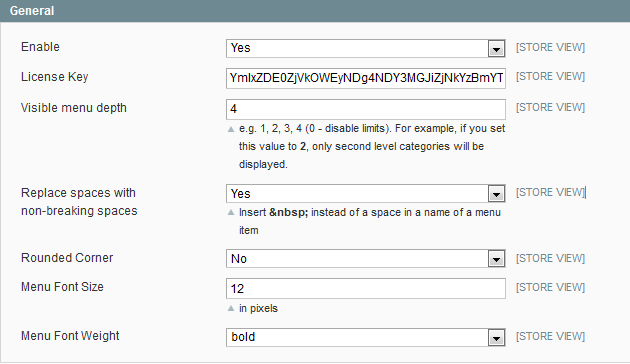
- Column Settings
- Number of columns: Number of columns on a row.
- Popup Colunm Width: Specify the width of each column.
- Merge small subcategories: Allows merging small subcategory to a column.
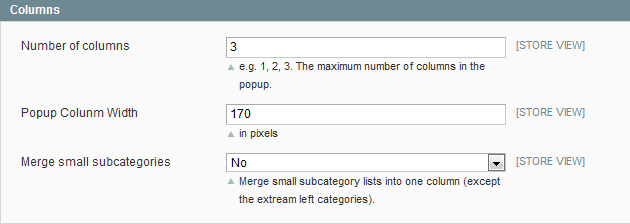
- Popup settings
- Popup Width: Specify the width of popup(exploded content).
- Top offset: Offet from the top of parent category.
- Right offset (minimum): Offet from the right of parent category.
- Menu Color: Menu item color.
- Active Menu Color: Active menu item color.
- Popup Background Color: Specify the background color of the popup(exploded content).
- Background Gradient Color: Specify the background gradient color.
- Border Color: Border color of the popup.
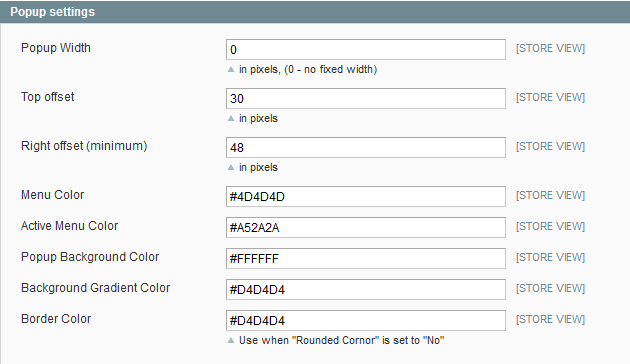
4. Implement
- Insert CMS Block To Menu.
In order to display a custom block with images or other html content in the popup, use the Static Block (CMS->Static Blocks section) with the ID like "onlinebiz_exploded_menu_X", where "X" is the Category ID of this category
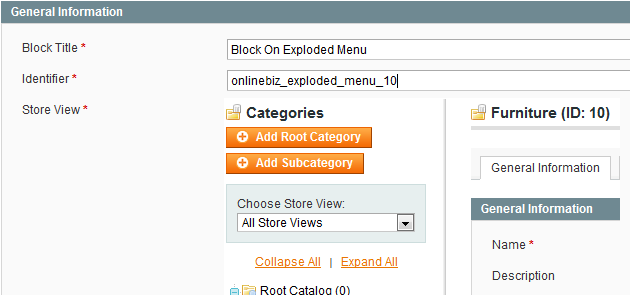
5. Uninstallation
- If you require to disable the extension without removing it completely, go to System->Configuration->Advanced->Advanced->Disable Modules Output and disable the module OnlineBiz_ExplodedMenu.
Also, the extension can be switched off following steps without deleting the files of the extension.
-
Login to your FTP, navigate to app/etc/modules/
-
Open the file OnlineBiz_ExplodedMenu.xml and change the following line:
From
<active>true</active>
To
<active>false</active>
-
Clear the cache under var/cache.
If you are unable to access the extension settings in the backend, please logout and login once and try again.
But if installation requires some customization based on theme/layout then we will charge you for extra work. Hope you can understand this.
Sincerely, OnlineBizSoft Team
|