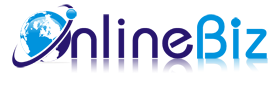1. Introducing Facebook Deals
The Facebook Deal Extension is a miniature version of Facebook Store Pro but showing only daily deal products. This Facebook Deal Extension not only showing deaily deals on Facebook page but also on your main store so that you can offer special sales on both store and Facebook social network. Once you install the extension, your daily deal products can be published on Facebook to everyone. People will easy reach your store via Facebook Share, Like,...... Products information and price are updated to Facebook Shop real time without any management efforts.
2. Installation
- Extract Extension.
- Using your FTP client upload app, js, skin directories to your store root. This would not overwrite any files, just add the extension to its folder.
- That's all.
3. Configuration
Configuration options are available in administration panel: System --> Configuration --> OnlibeBizSoft --> Facebook Daily Deal.
- General settings
- Enable: Enable/Disable output on front-end
- License Key: Extension license key
- Deal listing view as: Deal listing view option(list or grid view).
- Use Daily Deal On Main Site: Allows showing and selling deal on main site. By default, deals are shown on facebook only.
- Display Remaining QTY: Showing the quantity left on deal details.
- No Deal Message: Text to be shown on facebook when there is no deal available.
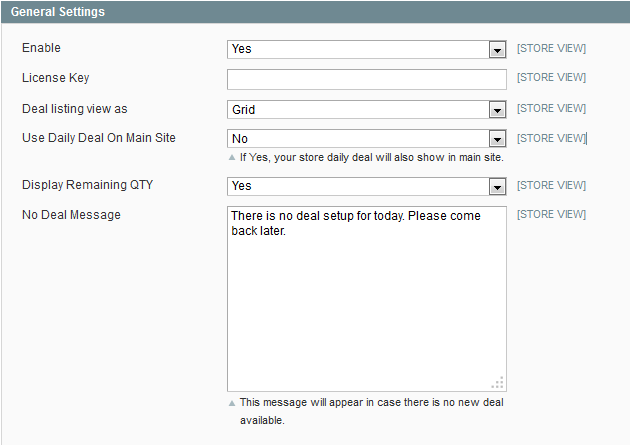
- Facebook Connect Options
- Enable: Enable/Disable login with facebook option
- Application Api Key: Facebook APP Api Key
- Application Secret: Facebook APP Api Secret.
- Locale: Locale.
- Personal Wall Posting(when place order)
- Enable: Enable/Disable auto posting order product to user facebook wall.
- Wall message title: Wall message title.
- Wall message description: Wall message description.
- Post product Image: Option whether posting product image.
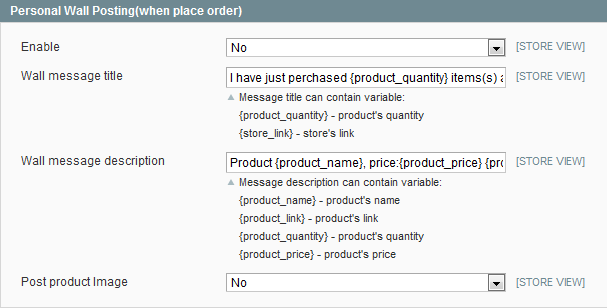
- Personal Wall Posting(when register an account)
- Enable: Enable/Disable auto posting message to user facebook wall.
- Wall message: Wall message content.
- Invite Friends
- Enable: Enable/Disable invite facebook friends.
- Message: Invitation message content.
4. Implement
- To run Facebook Deals, we have first create an APP from facebook.
-
Set Up New Facebook Application at https://developers.facebook.com/apps
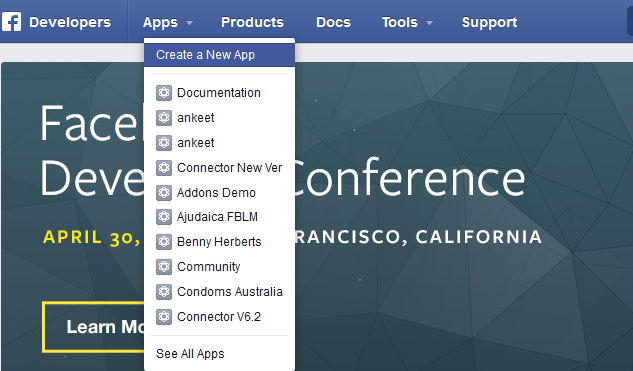
Click on "Create a New App" link, the popup form displayed. Fill in the form and click "Create App"
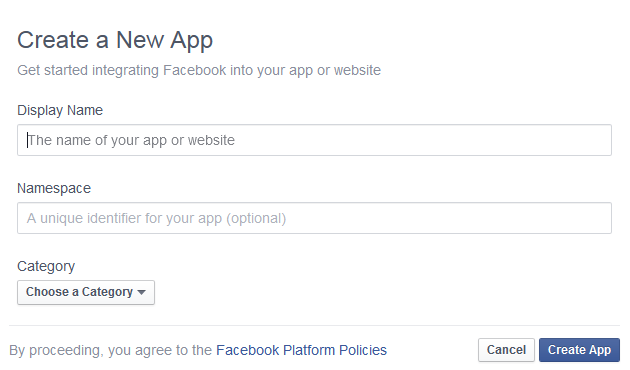
On the next page, click on "Settings" from left side.
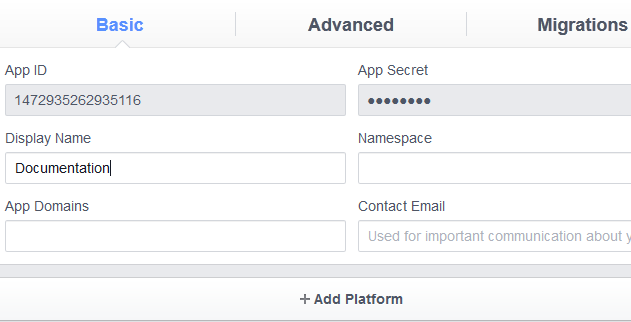
Click on "Add Platform" button.
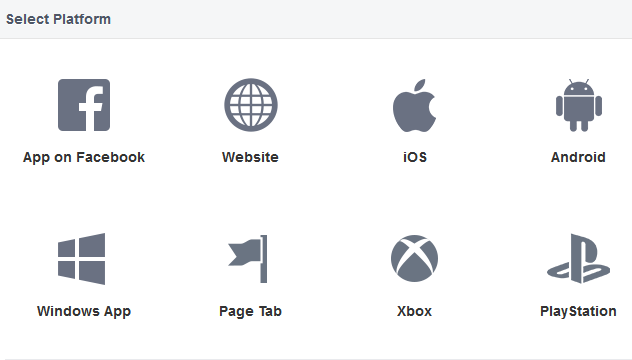
Click on "App on Facebook" button.
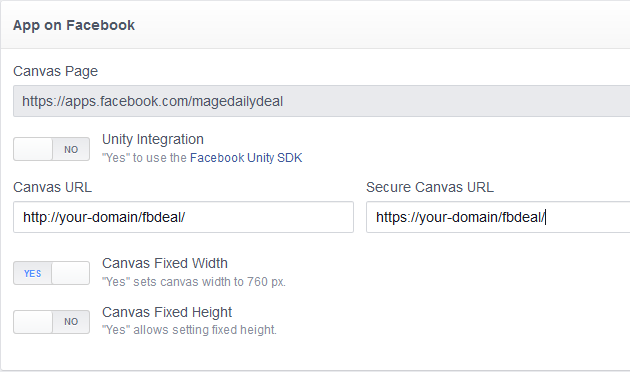
Fill in the Canvas URL and Secure Canvas URL as above image where your-domain is your domain. e.g: http://onlinebizsoft.com/fbdeal/
Click on "Page Tab" button.
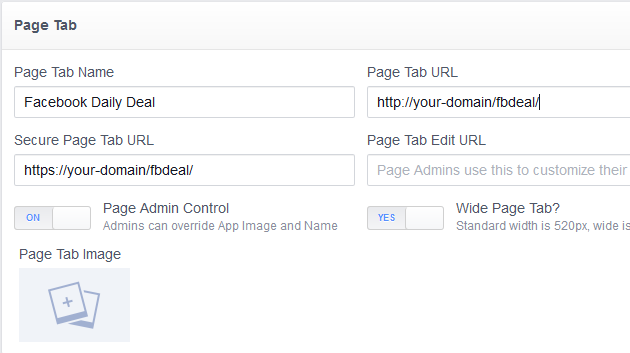
Fill in the Page Tab URL and Secure Page Tab URL as above image where your-domain is your domain. e.g: http://onlinebizsoft.com/fbdeal/
Click on "Save Change" button and you have completed facebook APP creation.
-
Add Created Facebook APP to your fan page.
Paste this link to browser https://www.facebook.com/add.php?api_key=YOUR_FACEBOOK_KEY&pages=1
Where YOUR_FACEBOOK_KEY is facebook api key.
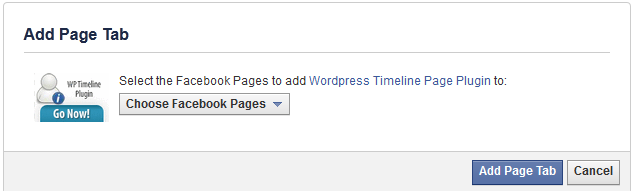
Select your fan page from dropdown and click "Add Page Tab".
5. Uninstallation
- If you require to disable the extension without removing it completely, go to System->Configuration->Advanced->Advanced->Disable Modules Output and disable the module OnlineBiz_Fbdeal.
Also, the extension can be switched off following steps without deleting the files of the extension.
-
Login to your FTP, navigate to app/etc/modules/
-
Open the file OnlineBiz_Fbdeal.xml and change the following line:
From
<active>true</active>
To
<active>false</active>
-
Clear the cache under var/cache.
If you are unable to access the extension settings in the backend, please logout and login once and try again.
But if installation requires some customization based on theme/layout then we will charge you for extra work. Hope you can understand this.
Sincerely, OnlineBizSoft Team
|