1. Introducing Highlighted Blocks
You are selling Pharmacy Products online ? Or you are going to build a Magento Pharmacy Store? This is a must have Magento Extension - it comes up as a mandatory component for an Online Pharmacy Website. The extension works out the key feature in Pharmacy website which cut down efforts to build up a new Pharmacy Magento site. This is a special restriction when you sell products which for pharmacist only.
2. Installation
- Extract Extension.
- Using your FTP client upload app, js, skin directories to your store root. This would not overwrite any files, just add the extension to its folder.
- That's all.
3. Configuration
Configuration options are available in administration panel: System --> Configuration --> OnlibeBizSoft --> Medical Questions.
- General settings
- Enable: Enable/Disable output on front-end
- License Key: Extension license key
- Collect Patient Info: This helps collecting patient info by showing a form on checkout process page. Patients are required to enter their infomation such as weight, height, age...
- Doctor Approval: With this option, all orders with question details will be sent to a Doctor to view and appprove before delivery presciption
- Doctor Email: Doctor Email
- Doctor Name: Doctor Name
- Doctor Qualification: Doctor Qualification
- Doctor Signature: Doctor Signature
- Show Question Comfirmation: This option ask patient to confirm all your answered questions before submit the question form
- Comfrimation Text: Comfrimation Text
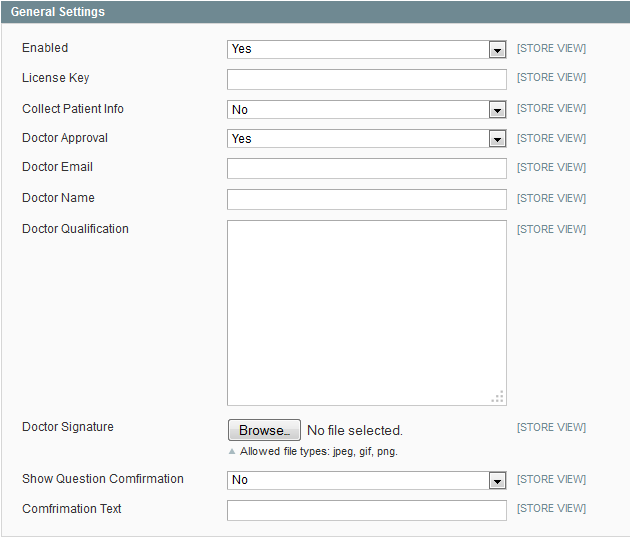
- Email Settings
- Doctor Approval Email: Doctor approval email tempalte
- Email Sender: Email Sender
- Comfrimation Text: Comfrimation Text

- Approval PDF
- Product Attribute Codes: More product info to be shown in PDF that client can download after Doctor approval
4. Implement
- Manage Question Items
Go to admin -> Medical -> Manage Questions to add/edit/delete question item.
- Medicine Question: The question name
- Question Type: Type of question. There are 7 types: Text Field, Text Area, Radio(Yes/No), Select(dropdown), Multi select(checkbox), Multi select(dropdown) and Date time
- Doctor Qualification: Doctor Qualification
- Comfrimation Text: Comfrimation Text

- Assign Question Group(contains a set of question item that created at #1) To Product
- Go to admin -> Catolog -> Manage Products.
- Choose product that require to answer questions or add new one.
- In the opened form, select appropriate question group on "Question List" dropdown and save product
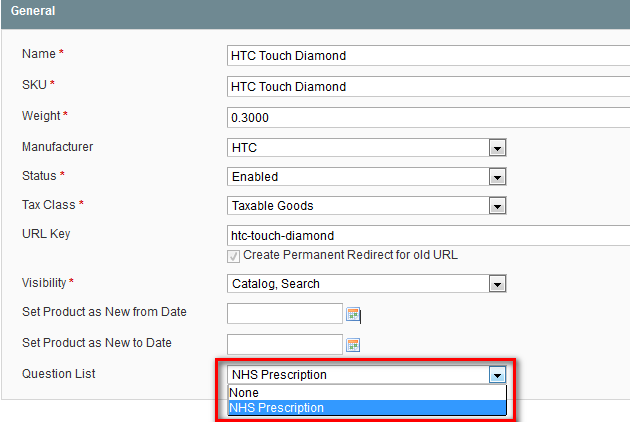
5. Uninstallation
- If you require to disable the extension without removing it completely, go to System->Configuration->Advanced->Advanced->Disable Modules Output and disable the module OnlineBiz_Medicine.
Also, the extension can be switched off following steps without deleting the files of the extension.
-
Login to your FTP, navigate to app/etc/modules/
-
Open the file OnlineBiz_Medicine.xml and change the following line:
From
<active>true</active>
To
<active>false</active>
-
Clear the cache under var/cache.
If you are unable to access the extension settings in the backend, please logout and login once and try again.
But if installation requires some customization based on theme/layout then we will charge you for extra work. Hope you can understand this.
Sincerely, OnlineBizSoft Team
|
