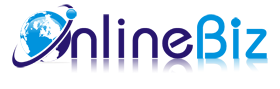1. Introducing Private Catalog
Private Catalog Extension help you to publish categories/products to a specific customer group or require loging in before viewing your products. This extension is really essential in case you are selling products to variety of customer class.
2. Installation
- Extract Extension.
- Using your FTP client upload app, js, skin directories to your store root. This would not overwrite any files, just add the extension to its folder.
- That's all.
3. Configuration
Configuration options are available in administration panel: System --> Configuration --> OnlibeBizSoft --> Private Catalog.
- Settings
- Enable Private Catalog: Enable/Disable output on front-end
- License Key: Extension license key
- Login Required Scheme: Require customer login to access website. There will be 4 options:
- None(not required): User can access all the cms pages and some specific categories/ products that allowed not login user to access. You can set customer access scheme for each category/product catalog categories/products manager
- When Access To Every Web Page: User will be redirect to login page and required to login when access to the site.
- When Access To Category: User will be redirect to login page and required to login when access to any category.
- When Access To Product: User will be redirect to login page and required to login when viewing any product.
- Login Page: Allows you to choose custom cms login or magento default login page.
- Login CMS page URL key: Custom login CMS page url key.
- Login Page Background: Login Page Background image.
- Login Page Background: Login Page Background image.
- Hide Top Menu For Not Login Customers: Hide top menu if not login.
- Enable Catalog Group Access: Enable group access on category page. This takes effect when user access to any category.
- Enable Product Group Access: Enable group access on product. This takes effect when user access to any product
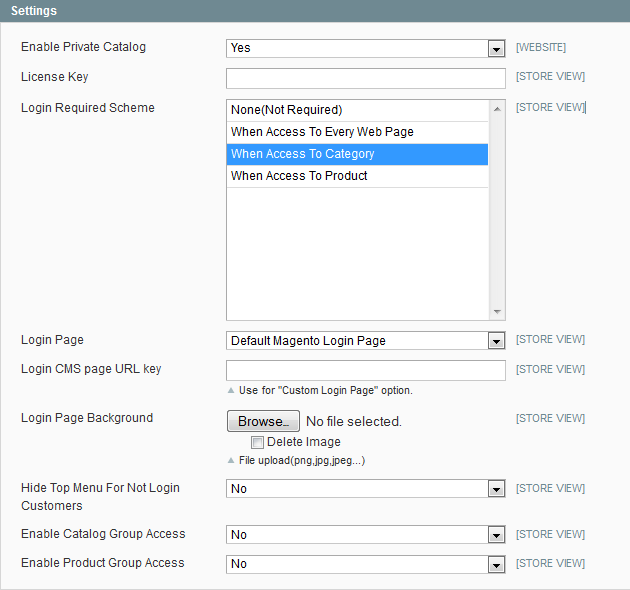
4. Implement
- Assigning Category access to customer groups.
Go to Admin -> Catalog -> Manage Categories. Select any created category or create new one. Under General Information tab, there is a multi select dropdown named "Restricted Access To". Here you can specify which user groups are not allowed to access to category page and it's products.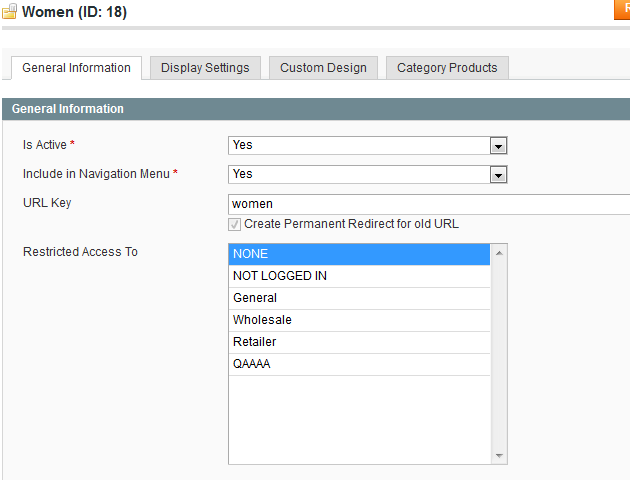
- Assigning Product access to customer groups.
Go to Admin -> Catalog -> Manage Products. Select any created product or create new one. Under General tab, there is a multi select dropdown named "Restricted Access To". Here you can specify which user groups are not allowed to access to product page.
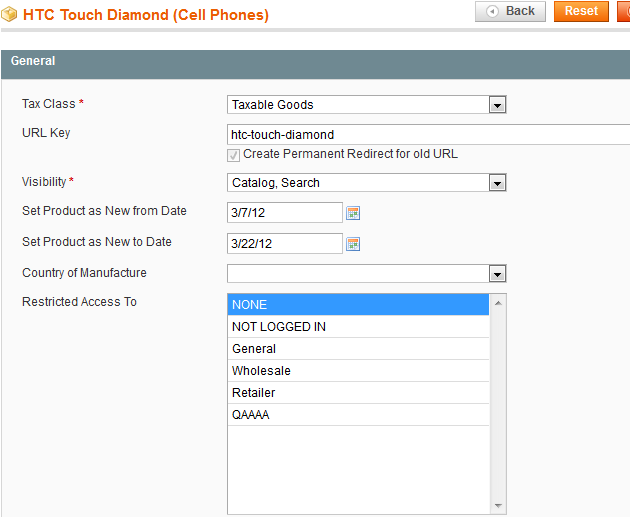
5. Uninstallation
- If you require to disable the extension without removing it completely, go to System->Configuration->Advanced->Advanced->Disable Modules Output and disable the module OnlineBiz_PrivateCatalog.
Also, the extension can be switched off following steps without deleting the files of the extension.
-
Login to your FTP, navigate to app/etc/modules/
-
Open the file OnlineBiz_PrivateCatalog.xml and change the following line:
From
<active>true</active>
To
<active>false</active>
-
Clear the cache under var/cache.
If you are unable to access the extension settings in the backend, please logout and login once and try again.
But if installation requires some customization based on theme/layout then we will charge you for extra work. Hope you can understand this.
Sincerely, OnlineBizSoft Team
|