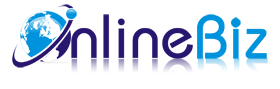1. Introducing Multiple Slideshow
The Multiple Slideshow is built to allow store owner uploading images and creating unlimited slides via admin, no FTP needed. Store owner can display slides into CMS pages simply like calling Magento block from CMS contents. The extension has built in most popular animation types and effects which is ready to assign for each slideshow. The Slideshow extension fully support customize via admin to fit to your Magento Store.
2. Installation
- Extract Extension.
- Using your FTP client upload app, js, skin directories to your store root. This would not overwrite any files, just add the extension to its folder.
- That's all.
3. Configuration
Configuration options are available in administration panel: System --> Configuration --> OnlibeBizSoft --> Slideshow Options.
- Settings
- Enable: Enable/Disable output on front-end
- License Key: Extension license key

- Next / Previous Buttons
- Next image button: Upload your next navigation button
- Previous image button: Upload your previous navigation button
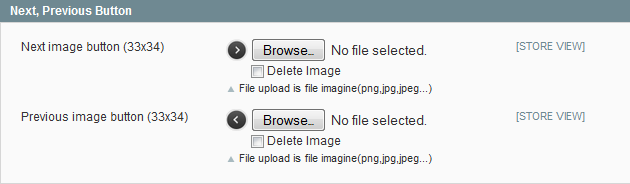
4. Implement
- Place Slideshow in a cms page.
- Write the follwing code into CMS Page content.
{{block type="slideshow/slide" slide_id="xxx"}}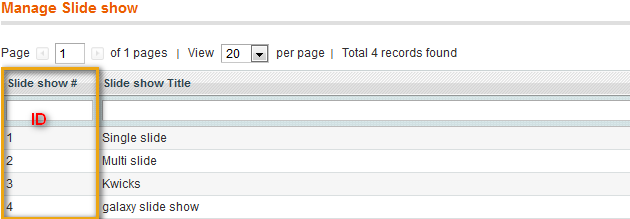
- Place slideshow in any template file.
- Fisrtly, create a Static Block by clicking CMS/Static Blocks.
- Write the follwing code into Static Block content area.
{{block type="slideshow/slide" slide_id="xxx"}}
- Put the following code in the template file where you want to display slideshow.
echo $this->getLayout()->createBlock('cms/block')
->setBlockId('xxx')->toHtml();
Where "xxx" is a static block identifier.
5. Uninstallation
- If you require to disable the extension without removing it completely, go to System->Configuration->Advanced->Advanced->Disable Modules Output and disable the module OnlineBiz_Slideshow.
Also, the extension can be switched off following steps without deleting the files of the extension.
-
Login to your FTP, navigate to app/etc/modules/
-
Open the file OnlineBiz_Slideshow.xml and change the following line:
From
<active>true</active>
To
<active>false</active>
-
Clear the cache under var/cache.
If you are unable to access the extension settings in the backend, please logout and login once and try again.
But if installation requires some customization based on theme/layout then we will charge you for extra work. Hope you can understand this.
Sincerely, OnlineBizSoft Team
|